|
PLASMA by Cakewalk
Cakewalk (see link at bottom) has been doing PC, and only PC programs, from the beginning - no Mac crossovers and no Mac
porting. Twelve-Tone Systems came up with the Cakewalk Sequencer way back in 1987 for MS DOS. They liked the name so much
they've been using Cakewalk ever since then and that is how the masses refer to them and their main program. Cakewalk (the
company) released ProAudio - one of the first Digital Audio Workstations (DAW) for the PC - by adding audio recording/editing
to their midi sequencer. ProAudio (usually just called Cakewalk) went through version 9 until the company came up with a
new name for their next release. Sonar used the same sound engine as ProAudio 9, but added a hatful of new features and a
graphic makeover. Sonar is the flagship of the line; Plasma is their entry level DAW. But the greatest difference between
the two is price, not function. The most glaring omissions are Plasma's lack of notation and restriction to 16 bit, 48 KHz
sound (which is, as they say in advertising, better than CD quality!). Plasma also retains Cakewalk's original kludgy audio
file saving/naming system that was dispatched with in Sonar 2. However, for a couple of hundred dollars one can easily forgo
the admittedly cool sight of keyboard inputted notes appearing along a musical staff and wrestle with re-naming CV113Ho4q
to something more informative - like Ryker Island Blues EP. Because Plasma includes the same sequencer, audio recorder, and
groove clips as Cakewalk's more expensive products. Plasma also comes with Cakewalk's FX Pad, which isn't standard in the
more upscale programs (more on FX Pad later). And with a VST wrapper, one can add any of the numerous VST effects available
for sale, or for free on the internet. Though Cakewalk was an early adaptor of the DXI standard, they recently bought FX
Expansion's wrapper software, so they could integrate VST into their products. Hopefully the free DX (though not DXI) wrapper
will be around for a while.
As a Windows program, Plasma adheres to the MS standard look, so it isn't hard to find your way around the program nor
rocket science to personalize it to your style of working. Installation is a breeze, whether from CD or a download. I originally
got Plasma when I upgraded to Windows XP - Pro Audio wasn't upgradeable. Since I had an audio multitracker that would work
with XP, rather than spring for Sonar I bought Plasma for midi work. It installed with nary a hitch, adding a whole lot more
than midi-sequencing. First, Plasma does groove clips, which is an Acid-like loop program built into the audio portion.
The CD version also included a loop library CD, always nice to have. There are also a bunch of midi drum patterns that are
easily dropped into a track. Or, if you prefer to roll your own, there was a light version of FruityLoops (sadly, it no longer
comes with Plasma). A couple of DXI instruments are included - Dreamstation and Triangle. Tassman SE is no longer part of
the package. Finally, as mentioned previously, Plasma includes FX Pad. Not bad for less than half a hundred bucks, which
is about how much it goes for. So for fifty bucks, how does Plasma stack up as an all-in-one production system?
Actually, quite nicely, thank you. The layout is traditional and clean. The main screen (see Fig. 1) includes a MS standard
drop down menu running along the top, with your choice of tool bars for easy access to the most utilized functions underneath.
The transport tool bar can be placed anywhere you like, along with a big view of time. Midi and audio track information runs
from right to left. The settings for each track live at the left side in a channel strip. Each audio channel includes track
number and name; mute, solo, record status; volume and pan; in, outs and sends; FX; and polarity (a nice touch there).
| Plasma overview |

|
Plasma looks and acts like the majority of other DAWs out there, although there are a few quirks to get use to. One is
configuring the drag and drop options and whether the snap to grid is on or off. That is located at the bottom of the screen,
far right, above the CPU and disk usage. Also there is another nice feature for controlling track sizes - both horizontal
and vertical. In between the + and - controls are spaces. Hover your curser on these and a sliding control pops up. Drag
right and left or up and down and track size follows. It is a lot more natural than clicking on the increment buttons themselves.
Like other DAWs, you can split audio tracks and drag them around, extend or roll back clips, etc. You can scrub, draw
envelopes and pan position et al. And for mixdown there are effects. All the usual suspects are there - flangers, chorus,
reverb and EQ (both graphic and parametric), though gates and compressors are MIA. But what is there is enough to get one
started, and there are a host of DX compressors out there, or use a free VST compressor if you buy a DX to VST adaptor. Finally,
there is the FX Pad. The FX Pad functions like a virtual Korg Chaos pad. A 2-dimensional pad blends 2 pre-selected effects.
You control the effects mix via a curser on the pad with your mouse. The mouse also controls an elliptical pattern on the
pad, and the curser movement can then be synced to the song in multiples of the beat. (See Figure 2, as one picture is worth
a 1000 words.) The lack of selecting your own mix of effects is a drag, but the choices made for you are good. Using the
sync feature, you can turn a rather static track into a rhythmic, pulsing stew, or add some aural chili pepper to an already
cooking track. Just be careful - it is addictive and easy to overdo the spice of a sound to the detriment of the song.
| Plasma FX Pad |
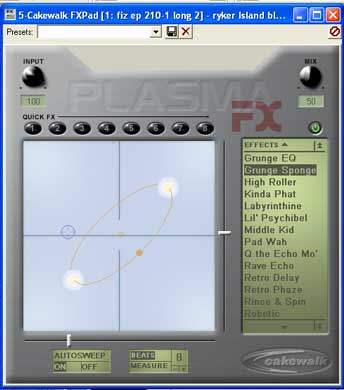
|
The midi tracks are a little more complex than the audio. Each track has number and name and record status, but the in
is, of course, a midi channel (or omni), and there are several choices of out. One has to first pick where the signal is
sent - out via midi to a keyboard or module, or into an onboard sound generator (either the sound card or a DXI/VST instrument).
Figure 3 shows a loaded Soundfont. If you were driving external gear the patch numbers would show up, but no names. Cakewalk
has a host of favorite synth definitions at their website to automate patch naming for a connected keyboard - unfortunately,
this is another missing feature in Plasma. Once you have picked your bank and patch, you can use the midi FX if you want.
The included choices are arpeggiator, echo, quantize or session drummer (the prefabricated drum patterns). Plasma can tickle
your favorite set of ivories, or drive your DXI instruments. That, however, requires both a midi and audio track. Once the
audio track FX is patched to a DXI instrument, that instrument pops up as a midi out choice. (Fig 4) Not a slick system,
but it does make sense in that you are using midi to drive a sound out through an audio channel. Like most computer programs,
it sounds more convoluted than it is. After a few hours poking around Plasma you get the gist of how to make it work with
your personal music gear and software.
| SoundFont in Plasma |
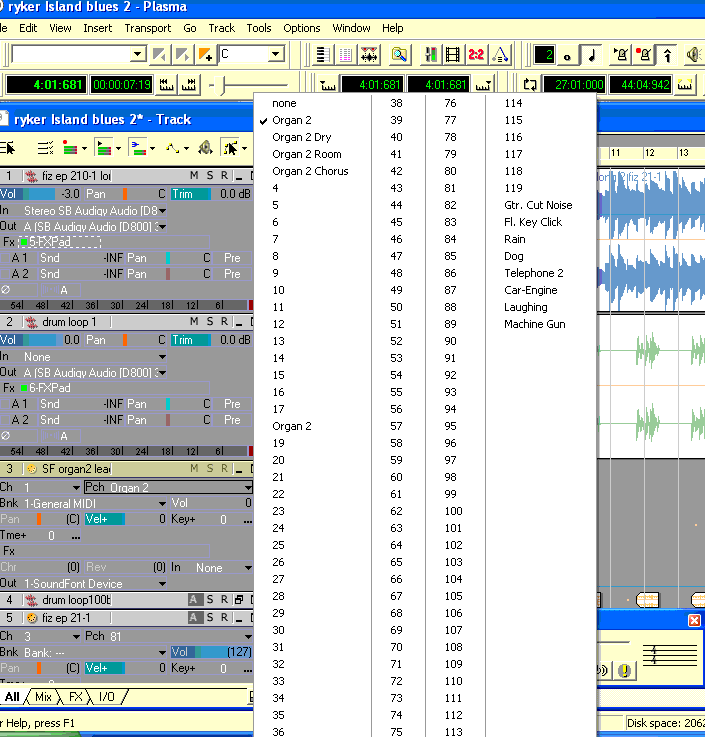
|
| Tassman SE in Plasma |

|
If you need to edit your midi info, there is a piano roll view and an event list. In the piano roll you can draw, erase,
drag and scrub your sound event. This is good for correcting a small number of mistakes (or a large number, if you have the
time). You can also step edit here, if that is how you wish to make music. Event list is exactly what it says it is - pick
a channel, pick Event List from view and every bit of info on your track is available to see and change. Once again, not
for doing big strokes to your sound canvas, but great for detail work.
When your midi tracks are done, they can either stay virtual (not recommended for DXI unless you have next year's computer)
or get bounced down to audio. If you don't have plethora of external midi track, bouncing everything down to audio makes
things easier. Just record the tracks, then archive the midi track by left clicking on the channel info strip. Yet another
pop up menu appears,
including archive and most other track properties (providing yet another way to change most of the channel setting - ain't
choices great?). Archiving your track removes the computer overhead associated with the track like the freeze function creeping
into DAWs now. Recording audio is accomplished by setting the input choice, hitting the track record (R) button, enabling
the record level button and setting levels. Once you have a good level, hit record in the transport bar. If you later need
to change the sound, you can un-archive the midi track, make any changes, and re-record the audio clip.
Not only do you have the Piano Roll and Event List views, you can also call up the Loop Construction view. This is like
Sonic Foundry's Acid (in fact, Groove Files are compatible with Acid files). Once a sound clip has been through the Groove
clip ringer, you can change the pitch and/or tempo of a wave file to match the rest of your song - within reason, of course.
You can pull a drum clip into a project, turn it into a Groove clip in the Loop Construction view and it should drop right
into the beat of your project. If the loop still feels off, you can go back into Loop Construction and change the beats in
clip function until you get it right. (Fig 5) And it works on pitched sounds as well (well, not quite as well - if you push
it too far from the original sound, artifacts and worse start to creep in). So, you can grab some loops and make a song without
ever entering a note or recording a sound. Considering that loop based music is only a few years old, it is amazing that
an entry-level DAW includes a feature that expensive, stand alone programs do, and works quite nicely, too.
| Plasma - Groove Clip action |
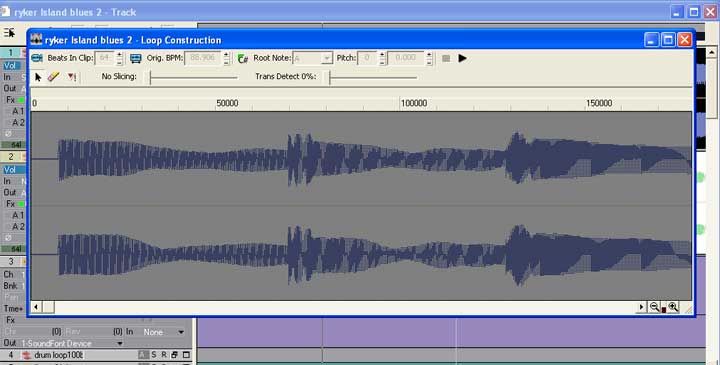
|
Another nice touch included in Plasma is importing videos. I know, I know, just about every piece of music software does
this now, but for anyone who ever bounced down ¾ inch tape and tried to get sync with sound, having a video screen pop up
in an audio sequencer is like magic. You can resize the video screen and time (in either SMPTE or bars/beats) runs across
the top as the video plays along with your soundtrack. Although there is no video editing, it is perfect for scoring an already
edited video (or making changes after yet another edit). Plasma will import all the usual files (AVI, .mpg and Quicktime
) into your project, but will only render AVI. It will, however, keep the formatting codecs the same as the original. So,
after you create your award winning soundtrack, the producer will receive his video back exactly the same, except for the
new brilliant sound.
Once you have all your music (both midi and audio) tracked, you are ready for the beginning of the end - mixdown. Provided
you have gotten hold of some software compression, you have all you need. You can fine tune your volumes using the rubber-band
method on each track, or pull up Plasma's console view. This provides a virtual mixer, complete with all your tracks (named,
too - no more masking tape!) on faders, along with auxiliary faders. The faders follow the rubber band volume level, or you
can record your volume levels using them - just like mama used to do back in the analog days. Once you've got the mix just
right, export it to a folder where you can find it and name it something you wont forget. Plasma can write standard wave
files, .mpg 3 or windows streaming files. Once you've got the stereo file written, import it back in with the rest of your
music. Now all your files for a song are bundled together. If you want to master it in Plasma, create a new song and bring
it in there. Although Plasma (like all audio/sequencers) isn't designed to be a stereo editor, it can certainly work in a
pinch. Trim the song, then massage it with all appropriate DX effects before burning it to CD (Cakewalk is including a light
version of Pyro, their CD burner, with Plasma now). Finally, back everything up in at least 2 places. You don't want to
loose your masterpiece because of a disk drive failure. The best bet is to burn every file used in a song to CD. It is an
even better idea to burn any track that you added effects to - both dry and effected. A single song can take up a whole CD
doing this, but if you ever want to work on it again it is worth the pennies spent on a CD.
Plasma is hardly the only or last piece of software you'll ever buy for your music needs. But if you are just getting
into music by midi, it is easy to learn and is pretty bullet proof. On my C: partition (which gets all my programs, music
or not) Plasma started crashing. It didn't do it on D, the professional side of my computer that has only music/video programs.
Cakewalk tech support was fine - after a few e-mails I simply reinstalled Plasma as they thought some of the files had been
corrupted. I did an install and everything has worked fine since then. Though the support is good, the users group (sign
up through http://www.cakewalk.com/Support/newsgroups.asp) is pretty poor. Most of the experienced people use Sonar so you
are left with a lot of newbies who are learning how to set up a music computer for the first time and learning elementary
lessons on computer music theory. If you visit the site, dont despair. Plasma is no more problematic than any other DAW.
Most users don't have a problem with Plasma, and there are more experienced users that check the site to help out lost souls
(I don't think Cakewalk monitors the site, or if they do, they don't do it very well). The problems in the users group are
not representative of Plasma itself. If you do have problems, use support. It took me a couple of e-mails, but I got Plasma
to sync with other programs - particularly FruityLoops 4 (not the express version) in order to step entry drums and use VST
instruments.
But for $50 or so, it is easy enough to live with Plasma's limitations. Mostly that includes 16/48 and the abysmal file
naming system. There are a few other limitations such as no compressors and only 2 auxes. The auxes dont really limit creativity
if you write the effects to another track, but you will need to get a software compressor (though way back I had only one
hardware compressor for my 8-track analog reel to reel). What you get is unlimited (except by your system) audio and midi
tracks, groove clips for looping, some good effects and a couple of good DXIs - more than enough to capture your music.
The limits have more to do with your own creativity than the program. If you decide to upgrade within Cakewalk, your Plasma
money basically comes off the top of the price of your upgrade. And best of all, there is no time wasted learning a new software
interface. You can slide right into Home Studio or Sonar.
Whats not to like?

|
| Fruity Loop Studio |
FL STUDIO AKA Fruity Loops
Belgium – home to Image-Line Software, is a weird and wacky place. Who else would name their capital for the world’s
least loved vegetable – or allow it to be named after Brussels? And after inventing the world’s favorite prepared
vegetable, the French fry, let it be named after their neighbor or decide to flavor it with mayonnaise? (Actually, mayonnaise
is not nearly as bad on fries as it sounds, though I prefer good ole Sauce American). So a digital audio workstation (DAW)
coming out of such place should be, to say the least, a little different. And it is. FL Studio (formerly known and still remember
by its old friends as Fruity Loops) looks like a beat box from the eighties that has “hulked” out (Fig. 1). Which
might be the reason that it has never caught on as one of the major DAWs stateside. If it looks like a beat box, sounds like
a beat box and plays like a beat box, it must be for making beat-box style music. However, download the demo version at http://www.e-officedirect.com/FLStudio/documents/86.html
, install it and the demo song that plays will shake up your sense of beat box. If that doesn’t alter your expectations,
try some of the other songs provided. FL can do just about anything any other PC-only DAW does, or Apple for that matter.
But, like French fries dunked in mayo, it is just a little different.
So, why is The ScotMan Review, supposedly dedicated to low budget hard/software, investigating a top-of-the-line DAW? Because
the full version of FL Studio Producer can be downloaded for about 150 USD. The XXL version, which includes a bunch of extra
instruments (everything they make but Sytrus - more on that FM synth later), costs less than 300 USD. That is about as much
as a basic top-of-the-line DAW from Image-Line competitors, who don’t include nearly as many virtual instruments. You
can, of course, get the bare-bones FL Studio Express Edition (49 USD) or FL Studio Fruityloops Edition (99 USD) with less
recording feature yet all the sound generating capabilities, and then upgrade your way from each earlier version. FL Express
gets you monophonic midi input/output for playing instruments, Fruityloops gives polyphonic midi recording, while Producer
adds audio recording. There are a few other goodies thrown in the upgrades, but the above additions are the big ticket items.
All versions contain the same host of useful effects. And all versions contain a host of “generators,” or virtual
instruments, ranging from the 3x Osc synth, sample player and basic piano/organ keyboard to the Slayer guitar synth (Fig 2)
and a granulizer and vocoder. Also is the demo version of their FM synth with filters, Sytrus, which deserves its own review.
Each version of FL will give you more than enough noisemakers to keep you busier than a three-legged dog chasing two cats.
FL also does DXI and VSTi, so you can plug in your favorite synths for more sounds, or plug FL into your other DAW as an instrument
itself. Even with the Express version, you can plug FL into another DAW via DXI or VSTi, play a multi polyphonic line and
render the results straight to audio to drop it into a track. By operating as a DXI/VSTi adaptor, FL will never run out of
new sounds from new synths, even if you never upgrade your edition.

|
| FL Studio Slayer |
From the above description, FL sounds more like a plug-in synth-pattern generator a la Reason or P5. And it is. But it is
also a mainstream sequencer, where you can open up and edit your midi info just like any other sequencer, render it into a
wave file, and then record your own acoustic tracks. So it is more than just another pattern/instrument program.
IN USE
FL Studio is modeled after the step-sequencer beat boxes of yore. So it doesn’t look like a “normal” DAW.
Although there are “normal” Windows buttons and boxes that run along the top for global settings, the rest of
the program windows are different than other DAWs. There are four basic windows, as you can see in Fig. 1. The Browser occupies
the left-hand strip of screen (of course, all windows are movable/resizable). The Mixer defaults to the center bottom, while
the Playlist occupies the right hand side. The last window defaults to upper center, as the Pattern window is where most of
the action occurs. For anyone not familiar with the beat box concept, it is really quite simple. Every measure is subdivided
into beats. Bar/Beat length is set in Options> Project General Settings. Every beat in the Pattern window is then set and
is represented by a button, or “cell.” Click on the cell to highlight it and the instrument for that channel plays
a note. At the top of the Pattern window you can open the keyboard for playing mono lines. If you click on the channel instrument
name in the Pattern window, that instrument opens in a fifth window. For most of the included instruments (or “generators”
in FL speak), this is where you choose a preset or sample for the instrument, as well as muck about with the sound, add FX,
etc. If you add a VST/DXI instrument in a channel, its regular interface opens up in the fifth window. See Fig. 3 for an example
of a VST instrument

|
| FL Studio VSTi |
The great thing about step sequencers is that everything plays in time - as it is already quantitzed. If your desire for timing
is greater than your chops, or if you just need some tight beats to slop over for that “human feel”, FL automatically
provides it without muss or fuss. The rhythm section can, of course, consist of any sound generator, but if you want either
a standard drum kit or electric one, FL comes packed with a slew of templates. From studio to club R&R on out to electronic
kits that sound like woodpeckers on methadrine - one of the templates is a double set of TB 303s and TR 808s and 909s. So
it is no wonder that the new beat generation is a big user of FL. You can pick and choose your own kit and import your own
sounds for percussion. Which brings us to another great feature of FL – a gigabyte of royalty free, downloadable sounds
from Sample Fusion.com. FL comes with a modest sample set, but even at 56 kb, a little download time provides a large palette
of new sounds. After playing with your kit you might come up with a driving drum track. And then inspiration strikes. You
want to add a bass line and the muse is waiting. Since this is a rock song, rather than muck around with soft-synths open
up Boo Bass (another unfortunately named part of the old Fruity Loops) and you have a bass ready and waiting. Unless your
song has need of 12 string strummed bass, even FL Express will provide a good mono bass line. Boo Bass is simple - just bass,
mid and treble control, yet it makes a passable electric bass sound. Right click on a channel in the pattern window, and you
can insert Boo Bass (or any other generator) into a new channel. Or insert it from the Browser. Either are quick enough to
catch the muse before she walks out the door. Then use the drop down keyboard to play your bass line. Next, you feel the need
for keyboard chords. If you have the Fruityloops or Producer edition, use your non-virtual, external controller. Record your
chord midi info into FL, either on one of the native FL synths or a VST one. Instead of the series of buttons for the channel
notes (suitable for mono lines, especially drum notes), you get a faux plasma screen showing your chords. Oops! Mistake. Click
on the plasma screen and up pops a midi piano roll editor, just like any other sequencer. File options, edit options, and
draw, delete etc. If you’ve ever opened a midi editor before you’ll know what to do. Simply repeat the process
for new instruments until you run out of CPU or external units. At that point, if you have the Producer version, you can render
specific lines and stick them in as audio. If not, you can still render them and use an audio multitracker to relieve the
midi pressure.
GENERATORS
As a noise producer, FL comes packed with Generators – virtual instruments. Other than the templates for drum maps (and
the vocoder), you have to roll your own instrument collection. From header “Channels” choose “add one”
and take your pick. The 3x Osc is the mainstay of the instruments and, as the name implies, a simple 3 oscillator synth. Insert
it in a channel. Once you click on it within the Pattern the controls of the synth pop up in a window (FIG 4). There are usually
3-5 control pages available, depending upon the synth chosen (3rd party and VST synths show their regular panel). The “Plugin”
page gives you control over the 3 oscillators themselves. Another virtual keyboard at the bottom allows you to audition your
changes. The “SMP” page lets you import and adjust the sample. Note that you can’t edit the sample with
FL, just make adjustments to it. The “INS” page also has a keyboard, and has the envelope, filter and LFO controls.
These are ingeniously arranged, ergonomically speaking, as the buttons at the top of the window let you choose whether you
are fiddling with the volume, cutoff frequency, resonance or pitch. The “MISC” and “FUNC” give access
to the voices polyphony, echo, arpeggiator, and keyboard control, for example. One of the great things about native FL generators
is that the generators tend to follow this pattern. Learn one FL synth and the rest come easier. Note that some included native
FL generators have only some (or none) of these pages, but they generally conform to this design. Even the top of the line
Sytrus uses a similar scheme, and it is as deep a soft synth that is out there. After all, there is no need to reinvent an
interface for every synth, is there? Other than to provide employment to programmers, and isn’t that what music is all
about?

|
| FL Studio's 3XOcs |
The rest of the native FL generators included for free are BeatMap, Buzz Generator Adaptor, FL Keys, Kick, Granulizer,
Vocoder, TS404, Plucked and Slayer. There are also demos of some of their other synths available, including Sytrus. Most of
the demos can be had for about 35 USD, except for Sytrus, which is 80 USD and doubling in price this summer (2004). As you
can see, Image-Line has its basses covered – as well as many other instruments. Beat Map uses image files to make wacky
sounds. Buzz Generator uses an adaptor to play the large “Buzz” set of freeware. These include some very nice
instruments, sort of like VST light. FL Keys (no surprise here) does piano, both electric and acoustic, and the organ. Not
a lot of control over these, but if you are a fiddler you can randomize or hybridize the sound, just as you can on most of
their generators. Kick produces all kinds of different sounds for your kick drum. Granulizer applies a granular effect to
any sample you want to open. Vocoder puts any loaded sample through a vocoder. TS404 provides another virtual beat box. Plucked
provides a Karplus-Strong synth for string and other sounds and Slayer provides guitar player. It won’t turn you into
Jimi Hendrix or the next Paul Leary – even with a lot of programming, but, gosh darn it, it sounds like guitar, plays
like a guitar and is a whole lot easier (and better) than a do-it-yourself sampler.
If none of the above provides the “right” sound for you, load in a VSTi or DXI soft synth. If you can’t
find one to make the right noise for you, simply go to the web and find one that will make the sound you hear in head. There
are plenty of free VSTi synths out there, and even more if you don’t mind paying. If you still can’t find the
right sound, you’ll have to record your own instrument or just give up making music altogether.
The 3x Osc is a good-sounding, basic synth engine. If Image-Line gave it a few more modulation routings, it would make
a stand-alone synth capable of providing even more of sounds needed for production. Of course, upping the specs for 3x Osc
would make purchasing many of Image Line’s demo version synths superfluous, except for Sytrus. Still, the standard package
includes more than enough sound generators to keep anyone with a life outside sound design happy.
EFFECTS
FL Studio comes with, if not a complete, then a full set of effects. FL won’t replace the mastering suite at a major
facility, but there are all the basics and a few special effects (FIG 5). The EQ, compressor and delay effects work as advertised
and even have a “standard-looking” interface. However, this is where you’ll also find a host of other weird
and ingenious things. You can set up controllers here – either link an external controller or use internal controllers
(such as the “X/Y Pad”) to automate just about anything else – such as the filter or EQ. Quite nice for
that final flourish on a sound. There is the obligatory big clock, meters, and a strange spectrometer, which in one mode,
looks like a futuristic design from a 50’s sci-fi movie. There are plenty of goodies included that will have you futzing
around long after your project deadline is past - intoning “Cool” under your breath all the while.
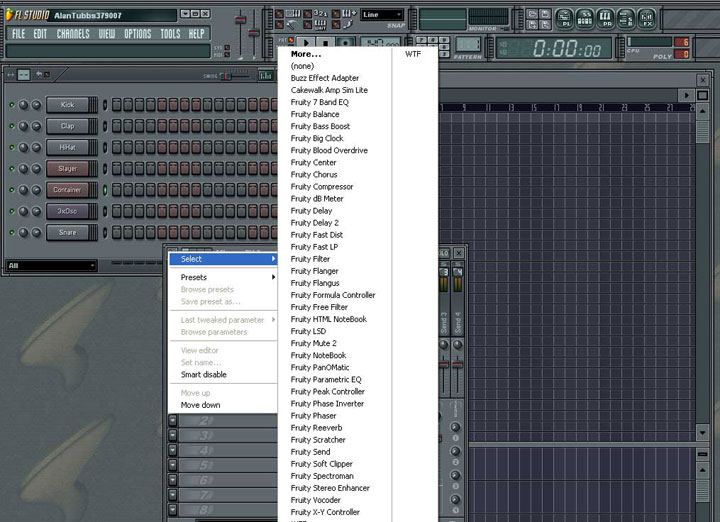
|
| Fig 5. FL Studio's Effects |
UPDATE and ONLINE
The best way to purchase FL is not to run down to your local music store and buy a box with a CD inside. That gets you the
program and some extra samples in the real world. What it doesn’t get you is a lifetime of free updates to FL. That’s
right, free updates. There was some dissention within the community when plain old Fruityloops jumped to FL Studio (about
50 USD), but one could hardly complain as there was so much more included with the new and improved FL Studio. And most didn’t.
The downloading proves to be perfectly safe and installs just fine. Image-Line seems to prefer the virtual version of their
business, and, if anything, discriminates against those that buy the boxed program. The only problem with this download model
is if you have dial-up service. You have to download the whole program in order to get an upgrade, which can take some time.
And my only complaint with install is having to put the program on each drive partition where you want to use FL. I use C
partition for every day use (including plinking with music), D partition for serious music/video use, and G as separate audio/video
drive. FL messed up my install procedure, where my music programs reside on D, even if I’m using C. Once I realized
this fact, FL has worked fine on both partitions. And I wish this was the worst anomaly on my system.
This internet strength continues with the online community of users. If you are a newbie, the only rudeness you’re likely
to encounter is the number of expert users elbowing their way forward to answer your question. The off topic threads are minimal
(and, of course, you don’t have to read them anyway), flame wars are few and there is little whining. If your problem
is a bug with the program (and even if it is not), you are also likely to find yourself in communication with the programmers
and company heads. Image-Line is a small software company, and treats you like a personal customer.
RAP-UP
Most DAWs were built up from the model of midi sequencers, which added audio. FL Studio developed from the model of a beat
box, which added external control and audio. Therein lies the difference in look between the two kinds of programs. But you
can do most of what the other DAWs do in FL. The biggest missing features in FL are transcription (not a big issue for beat
musicians anyway) and video support. There have been extensive threads about this feature (or lack thereof) online, and Image-Line
has put forth some good reasons not to add a video window. However, it seems they are working on a upcoming video scoring
plugin, which means all the carping about not having that feature on the boards actually had an effect in the front office.
It is nice to know the company is listening to what the users want. Most DAWs today include one or two virtual instruments,
some of them quite nice, but they were born to control external instruments. FL gives you a suite of internal instruments,
even if every high-end class of noisemakers isn’t included (and Sytrus covers most of these).
Basically, FL is a serious tool that is a lot of fun, too. In writing this review and double checking features, I was constantly
having to tear myself away from playing with it to go back and write up what I was “just going to check.” It is
very addictive and is a great program for coming up with beats and skeletons of songs that demand fleshing out. And more and
more, I find myself doing the fleshing in FL Studio. Though it is easy to dismiss FL as a beat-generator and leave the recording
and mixing to others, that is cutting the program short. You can finish your song entirely in FL Studio. And just as more
“mainstream” DAWs allow you to do beat music, you can do “mainstream” music in FL. If you can pull
yourself away from making beats.
So, if I was trapped on a deserted island, and had a computer and midi-only keyboard and one program to make music with (and
yes, a power source, food and water - but you get the idea), FL would probably be it. I might want some extra plug-ins, but
I wouldn’t need them to complete songs and thereby keep me from going any more crazy than I already am.
OTHER DAW OPTIONS
If Plasma doesnt tickle your fancy there, are other ways to go. If you dream of getting a job in a big studio, Digidesign
is the a good option. And Pro Tools Free is a native version of their software that costs, as the name implies, nothing.
It is limited to 8 audio tracks and, on my old 333 computer, took a long time to load in, but it is virtually the same software
as you'll see in the major studios. That will turn your learning curve into a gentle slope when you get your hands on the
real thing. However, they haven't upgraded it to Windows XP.
Some of the English music magazines (the ones that include CDs) periodically include Plasma or an express version of Steinberg's
Cubasis. These are usually limited in the number of tracks (4 to 8) that you can run. Still, for the price of a magazine
it is a good way to check out software. You can use it too (no disabled save function).
Finally, there are various free and shareware DAWs on the internet. Like VST instruments, they vary in their capabilities
and ergonomic design, but they do work and they are cheap. Be warned, however, that support may be limited (if available
at all) and the investment in time getting familiar with the software (as opposed to learning midi/audio basics) won't necessarily
transfer over to one of the established DAWs. Still, it is an option.
One of my favorites is Massiva (see link below). It is no longer free, but for $30 it is a steal. Massiva not only does
audio/midi, but functions as a VSTi host. There are a host of free/shareware music programs tailored for Massiva at the site,
including 2 different sample players, a phrase distortion synth (think FM synthesis), a virtual drum machine and a massive
link section to other cool free sites. Even if you are happy with your DAW you can check out the programs and links. A couple
of the links include Audiomelody and the Sonicspot (see links below), which are good places to find other free/shareware.
Intrepid programmers are coming up with new virtual music toys all the time, so it is worthwhile to check out the clearinghouses
listed above so you wont miss out on what could turn into a favorite piece of software.
|

