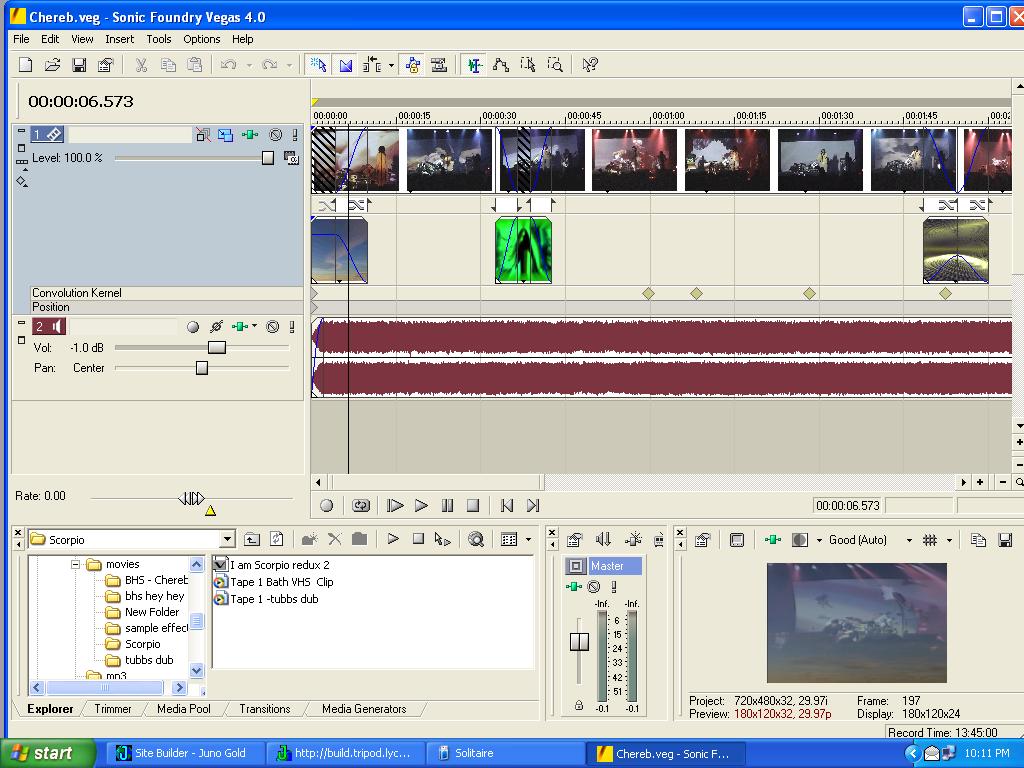
|
| Figure 1 |
IN the beginning, there was the MAC, and the audio/visual world ohhed and
ahhed; WHILE the lowly PC crawled upon the earth, and chirped with its little speaker, and multiplied, and multiplied and
multiplied until they covered the earth. And the people cried, "provide us the Software!" And Sonic Foundry heard, and gave
forth the software, and the people were pleased.
For those of us using the common PC, Sonic Foundry was the great equalizer
- pun intended. Their Sound Forge was one of the first professional sound editors for the PC, and established the gold standard.
Acid took the DJ technique of live mixing and put it on the computer, thereby creating a whole new category of music making
via loops. Their CD Architect was a professional-level CD program, and Vegas, in its earlier forms, set the bar for multitrack
recording and editing on the computer, PC or otherwise.
Vegas Video introduced, as the title suggests, video editing for the computer,
and set another standard for doing professional video editing without mortgaging your future, not to mention selling your
kids and soul. Now Sonic Foundry has come out with Vegas + DVD. Vegas is up to mark 4, and the + DVD adds DVD Architect for
burning all the videos you produce in Vegas into DVDs to amuse and amaze your family, friends and fans, not to mention clients.
You can also purchase the programs separately. The bundled programs list
for a cool grand ($1000), but Sonic Foundry continually runs deals at their website (www.sonicfoundry.com), as well discounts
for downloading programs instead of shipping actual boxes with discs and manuals. For the Scotsmen among us, the downloads
work as advertised, and Customer Service provided another serial number for my second partition and disk drive for a program
I purchased from them.
VEGAS OVERVIEW Vegas + DVD boxed includes 3 CDs: Vegas 4, DVD Architect
and a sample CD. The sample CD provides, well, samples of available texture/backgrounds you can buy. Vegas 4 installed with
no problems and was ready to go in a few minutes. Copy protection is via serial code, which means no mess, no fuss or dangling
dongles. All my other effects programs showed up, including a VST wrapper for DX.
On screen, Vegas looks like it always has, and conforms to the Microsoft
standard (see FIG. 1). At the top are the file, edit, view, etc. pull down menu buttons, and below that a row of tools, replicating
the most used button functions. Also included in the Vegas' box is a template of keyboard shortcuts, yet another way to control
functions. The work screen includes four separate areas; at the top left are the channel columns, top right the timeline,
bottom left the explorer/media bin, and to the bottom right are channel outputs. All the sections are re-sizeable, and under
the View Button you can add or subtract views you don't need cluttering up your screen.
The channel columns are where one numbers and names each channel of audio
or video and assigns outputs and effects, volume/opacity, etc. The timeline is where most of the work is done. Audio appears
as waveforms; video appears as row of frames. The video presentation looks different than many video editors, in which the
source and monitor screens appear side by side. It is, however, easy to learn to navigate the video row and use the trimmer
function. The bin section includes the explorer tab (again using the Microsoft template); the trimmer tab, where one can trim
a selection of a video or a sound take; the media bin, in which one imports media to a project; a transitions tab for video;
and a media generator tab for animating text. The channel output section contains a virtual mixer for audio buses and output
assignments (including effects) as well as a video preview bus.
Sonic Foundry ships with three sets of audio plug-ins, running the gamut
from channel effects to the more esoteric - a good reverb, a time stretch function, a gapper/snipper, a stutter effect and
an excellent sounding resonant filter. The plug-ins themselves are all workman-like and CPU easy. On an old 333 megahertz
machine, I could run 20 channel effects (e.q. and compressor) without any hiccups. The reverb, too, would run live, in contrast
to high-end reverbs, which had to be processed off line. While the reverb might not be as smooth or as flexible as programs
costing as much as Vegas itself, it is more than serviceable. And one can always run two separate instances of it on a track,
to create a more interesting texture. If your golden ears can't accept the Sonic Foundry reverb, you can always buy a $500
software reverb and edit your video with it.
The video preview appears at bottom right, but of course you can move and
size it, depending upon where you are in a project. A lot of helpful icons line the top of it, ranging from sending the video
output to an external monitor or picking the preview look (from draft to excellent), as well as overlaying safe areas, etc.
One can also view a split screen with effects applied to one half and unapplied to the other. Which brings us to the video
effects.
There are some 50+ effects that can be applied to either each channel or
the video master (see FIG. 2).
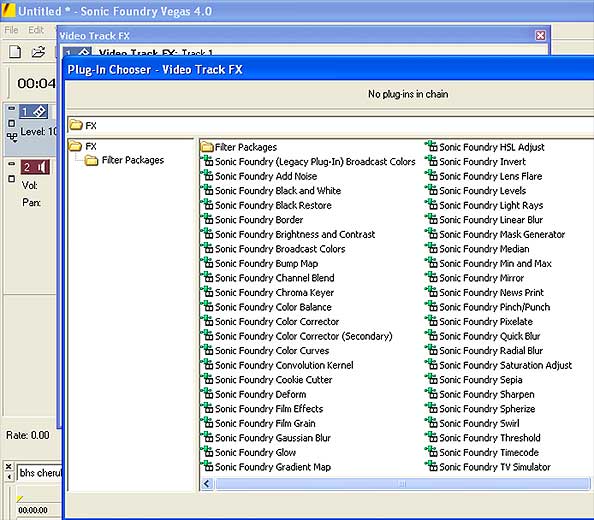
|
| Figure 2 |
And that does not include a pan/crop function that can close up
onto a section of video or rotate the whole frame or part of it. Lots of stomach unsettling fun can be had with just this
effect itself. And the entire menu runs the gamut from the latest MTV effects to mundane technical necessities. The list is
too long to go into, but there are plenty of presets for each effect (this applies to the sound selections, too). There should
be enough to keep your videos professional-looking and hip for a long time.
So, all the above is peachy keen, but how does it work? I'll document the
first projects I've worked on with Vegas 4. On the weekend I loaded in Vegas + DVD, I had a video project due on Monday. The
producer needed the short in the mail for a showing in New York City. The video had been re-edited but she still needed some
audio changes. I imported the DV tape of the latest edit. Vegas, of course, has its own video capture utility. After scanning
the Preferences within Video Capture 4.0, I captured the 17 minute short. I dragged it from the media bin into the timeline
and it popped right up in a video channel and an associated audio channel.
The sound changes requested were all in the second scene. The first requirement
was cutting out an intro song and then cutting out a voice over that ran over a second song. Otherwise, there was no dialogue
as the scene takes place in a dance club. Cutting out the first song was as easy as lining up the curser over the audio track
and hitting S. I did that twice on either side of the song and hit delete. Mission accomplished.
Filling in the gap was a little more complex. My original thought was to
extend the second song - the scene was about three minutes long. However, once I cut out the voice over in the middle of that
tune (a techno dance number), I was left with a short section that included a vocal "ahhh" bit. It was no problem to copy
this section and line it up so it hit on the beat. But it took several repetitions to fill in the gap and the incessant ahhs
were soon too much. The replaced song had been a rock ballad so dance music provided a more cohesive design for the dance
floor, but the ahhhs had to go.
I left the now extended song on the timeline and fired up FruityLoops,
a great (and cheap!) beatbox and more program. Although I'll never make it on the after-hours club scene as a programmer,
I soon had a beat going along with some ominous sounds careening through the number. I rendered the file and imported it into
Vegas. Viola! A little trimming (you can grab the edge of a audio/video file in the timeline and shorten it as well as extend
it, as Vegas copies it for you), a little nudging (you simply grab the file on the timeline and move it), and fading (you
grab the upper end of a file on the timeline until the curser changes into a kind of quarter-moon design and drag it as far
into the file as you want the fade to last; you can also change the kind of fade from a drop down menu) and the two songs
blended together.
I also took some dialogue recordings I had messed with in the FruityLoops
granulizer and imported them. The spoken words had been changed into a kind of burbling, indistinct mutter. Throughout the
MOS dance club scene, different people talk into the main character's ear. Underneath these spots I laid in the burble at
a subtle volume. Maybe too subtle, as only on the second viewing and after being told about it did the producer notice it.
After she heard it she liked it, and was pleased with the entire song.
But there was one more thing - somewhere between the editor getting the
original tape and getting the finished version to me, there was a second or two where vertical blinds had been rendered into
the project (and no, the editor wasn't using Vegas, or even a PC). As it was late Saturday, we captured the offending scene
from the original tape. I opened up the A/B roll on the video channel, matched frames and faded the old footage over the new.
It was as easy as it sounds, which was nice, as I had never used Vegas before as a video editor.
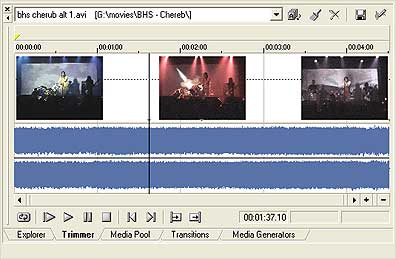
|
| Figure 3 - trimmer in lieu of monitor |
While I was video editing, I noticed that the previous version had an overly
long color bar and tone on it, so I chopped that out, as well as the title page. I replaced the color bar in Vegas Print to
tape with a more reasonable 20 second version. The whole project was a little shorter now, so I redid the title in Vegas.
It was as easy to use as the rest of the program. Everything worked like it should.
On Sunday I rendered the finished file, dumped it back to tape and made
a transfer to VHS. On the monitor I noticed artifacts - unacceptable artifacts, and they were also on the DV tape dump. For
a few minutes I went through an apocalyptic host of terrifying possibilities - my sole IEEE cable was bad, the IEEE port was
faulty, my computer wasn't up to the task or perhaps VEGAS wasn't.
While waiting for the four horsemen, I checked the Properties tab. Rendering
was set to Good, not Best. I had assumed Best would have been the default, forgetting the first rule about assumptions. It
should be noted that there are several different places to set up Vegas and it can get a little confusing until you are familiar
with the virtual ergonomics. Under File there are Project Properties, while under Options there are Preferences, and another
slew of choices when you open the video capture utility. Still, that is no excuse for missing such an obvious facet and, ideally,
one should never use a new program to do a rush project. But that is one of the strengths of Vegas - it is deceptively easy
to navigate.
I was familiar with an earlier, pre-video version of Vegas and the audio
portion is the same only more. The FX 3 bundle that comes with Vegas 4 has some great stuff on it, including a noise gate
as standard on each channel track. And because the video tracks look and act like the audio tracks, it is easy to jump right
in and start video editing. In learning the earlier version of Vegas, I never had to crack open the manual. The pop-up help
menu is both easier and more complete, but even having to use that feature was the odd event. The look of the program just
makes sense and it's easy to get a feel for it.
The next project was a song I had been working on. I already had the midi
tracks recorded as audio in a sequencer and I imported them into a new Vegas' folder. Vegas is my favorite mixdown software
anyway, and I usually work this way. I use a sequencer to write as many midi parts as I need and use all the tricks like quantizing
etc. to get a nice, tight track. Once that is done, I render or record them to audio. Once they are wave files I can open
them in Vegas.
This is my biggest beef with Vegas. I don't expect it to be a sequencer,
but it would be nice if it could play back a sequence so one could record midi tracks straight into the media bin. There are
work arounds to this, including the above method, as well as using a midi loop-back device to trigger and sync a sequencer,
but all that unnecessarily complicates the simple strength of Vegas. Maybe more midi functionality would too, but I can't
help but wish that some kind of sequencing could be added.
Once in Vegas, however, one can size the individual tracks as large as
needed, move the media anywhere on the timeline with no problems and open up the trimmer and effects with a simple mouse click.
Another nice touch is there is no virtual mixer; the master and buss faders and meters are visible, but no channel equivalents
are available. While I love my mixer, I find it easier to deal with virtual channel levels and pan with rubber band envelopes.
Mousing around virtual faders and pots is a hit and miss proposition. When I get a controller, I might change my mind, but
at this point I find the mouse quicker and more instinctive on rubber bands within the channels than on a virtual mixer. And
it is one less page to deal with on my already crowded screen.
The song went quickly - recording operated as it always had. Before clicking
on the channel recording button, one chooses the input to record from and stereo right or left. Bit and sample rate are
chosen from Project Properties, and naming and deciding whether to keep or delete a take pops up after recording. Though there
is no single place to set all this up again, it is quick to learn and most importantly, makes sense so it sticks in one's
mind. The acoustic tracks were quickly added and dropped in, and the mix went down to stereo as easily as expected.
There are a few additions that are worthwhile, including a phase button
on each channel, a dim switch on each buss, and, most amazingly, a CD recorder tool. This won't replace CD Architect (and
Vegas has a new version of this old favorite out), but it is certainly better than nothing, and a good deal better than many
of the consumer programs out there. You can also burn video CDs with it, which makes it a great included tool.
My last test project was a music video of the Butthole Surfers. A friend
had videotaped their last local show and gave me the tape. I imported one of my favorite songs, "Cherub," and proceeded to
throw the bathwater and the baby at it to see what Vegas could do. A four minute clip took almost 6 hours to render, which
wasn't bad considering the torture I put on the timeline. There wasn't a whole lot I could do with the sound, since it was
recorded on the camera microphone with no bass captured, but I went hog wild on the video. I can't say my experiment was a
success, but I do plan to keep about a third of what I did. This isn't a knock on Vegas, but on my shotgun approach. You know,
if you put an infinite number of monkeys on an infinite number of workstations with a single video clip...
I did run into a small sync problem, but that was because while working
on my previous song I had switched over to the ASIO audio drivers. That put in a time delay that Vegas didn't compensate for
with the video, although I had clicked for it to do just that. The Windows drivers worked fine, but I am investigating the
problem.
The other problem had more to do with my system, which has only one 17-inch
monitor. It was bothersome, even using shortcuts, to switch in a video preview large enough to see what was happening on the
rather crowed timeline. The moral there is to have enough screen estate, hardly the fault of Vegas. Overall, the effects were
smooth and high-quality, only hampered by their number and my enthusiasm. Still, as an experiment it was quite useful to get
a feel of how Vegas could manhandle video. I am now working on a second attempt and trying, if not exactly for understatement,
at least something other than a bad acid trip.
So, where does Vegas stand in the panoply of audio/video software? If you
work on an Apple machine, I can only believe some prurient interest has taken you this far. Vegas is a PC only program. If
you are doing mostly midi or DJ work, this program isn't designed for you either. However, if you are doing video work, it
would be hard to find a more cost-effective program. It does all the basic things a video program should do and does them
intuitively. It outputs clean and has a host of effects. You can spend more, but it would have to be a lot to get any more
functionality. And you can't get a better audio editor to work with your video.
Which brings us finally to Vegas as an audio multitracker - it is simply
superb. I won't give it a grade here, just a recommendation. If you only had the money to buy one program and you wanted
to do audio and/or video, this would be the program to ask Santa to bring you. If you need a sequencer, there are plenty of
second tier (in price) programs that work in tandem with Vegas to add that function. That is what I did when my PC-only sequencer
(no names mentioned) wouldn't work on Windows XP after I upgraded. The software company wanted me to buy their new professional
program, but it was a cakewalk to buy a cheaper version that would work with XP.
Which version of Vegas to buy is another question. A review of Sonic
Foundry's DVD Architect follows this one; whether you need to add the + DVD too is up to you. I can say that + DVD is better
than the run of the mill DVD burners that come with your brand X DVD. Also, Sonic Foundry is not about to go out of business
nor are they shy about adding functionality to the program you have already bought. So when MicroSoft OS Z comes out or brand
X DVD needs new drivers, DVD Architect will most likely be there to oblige your upgrade. And the pricing is not out of line
with other professional DVD programs. If you don't plan on getting a DVD burner in the future, join me out back of the outhouse
to listen to some high-quality 78's on a gramophone. They are hep.
Whether or not you want to get the actual CDs or download the program is
also up to you. You can save $300 bucks on both programs by downloading them as I write this review around tax time, 2003.
If you make a living with Vegas, it would be silly to depend upon all those 0s and 1s peacefully coexisting on your hard drive
forever - or at least until you can get a new serial number. If not, you can save some money and be assured that Sonic Foundry
won't treat you like a red-haired stepchild when you call them to re-install Vegas.
Vegas is fully professional, easy to learn and plays well with your other
friends on your hard drive. If you don't believe me, ask somebody who uses it. If you still aren't sure, you can download
a demo version at the Sonic Foundry site and see for yourself. As for myself, I'd rather be using it than talking about it,
starting now.
|

